
Quick Drop
How to Compress Videos to a Specific Size Threshold using FFmpeg?
Video content is everywhere nowadays, from social media platforms and video conferencing to digital marketing and entertainment. However, high-quality videos come with a significant drawback: large file sizes. This can be problematic for storage, sharing, and streaming, especially over limited bandwidth or storage capacities. To address this issue, video compression becomes essential. It reduces the file size of videos while attempting to maintain as much of the original quality as possible.
Why Compress Videos to a Specific Size Threshold?
Compressing videos to fit under a specific size threshold has several practical advantages:
- Easier Sharing: Many platforms have file size limits for uploads. Compressing videos ensures they can be easily shared without surpassing these limits.
- Faster Uploads and Downloads: Smaller file sizes reduce the time required to upload or download videos, improving efficiency and user experience.
- Reduced Storage Space: Compressing files allows more videos to be stored in the same amount of disk or cloud space, which is particularly beneficial for archiving.
- Bandwidth Management: Smaller files use less bandwidth, which can help in reducing internet data usage and costs, and is essential for streaming over limited or slow internet connections.
Exploring the Shell Script for Video Compression
The provided shell script is designed to compress videos into different quality settings while ensuring the final video file does not exceed a specified size threshold. Here’s a breakdown of how the script works and how to use it:
Script Usage
To use the script, three parameters must be provided:
- Input Video: The path to the video file you want to compress.
- Target File Size in MB: The maximum file size for the compressed video.
- Quality Option: The desired quality setting for the output video, such as qhd, hd, fhd, 2k, or 4k.
The script can be run with a command in the terminal like so:
./script_name.sh path_to_video.mp4 10 hd
This command would compress the video path_to_video.mp4 to a maximum size of 10 MB with HD quality bit rate.
Script's Iterative Compression Technique
A notable feature of the script is its iterative approach to ensuring the compressed video stays within the specified size limit. If the initial compression does not achieve the desired file size, the script gradually reduces the resolution and compresses the video again. This iterative process allows the script to balance video quality and file size dynamically, adapting to the characteristics of the input video.
Quick Drop Integration
QuickDrop offers a seamless integration with any shell scripts. You can add the following script into QuickDrop.
/path/to/ffmpeg_compress_threshold.sh "{{inputFilePath}}" 10 hd
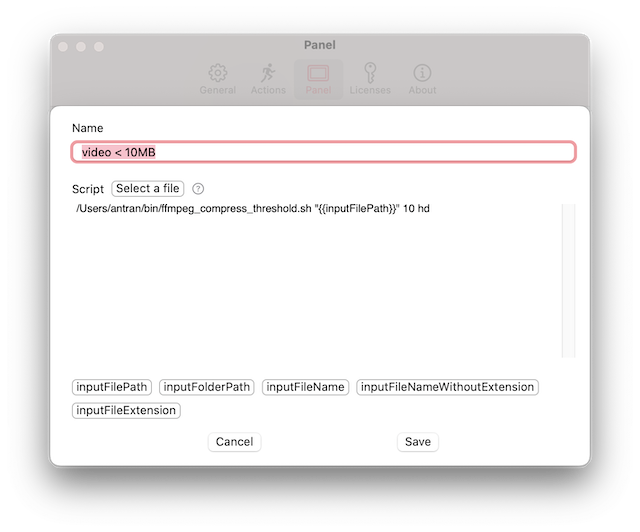
After that, you can drag and drop files into the corresponding quick command to compress your videos quickly.
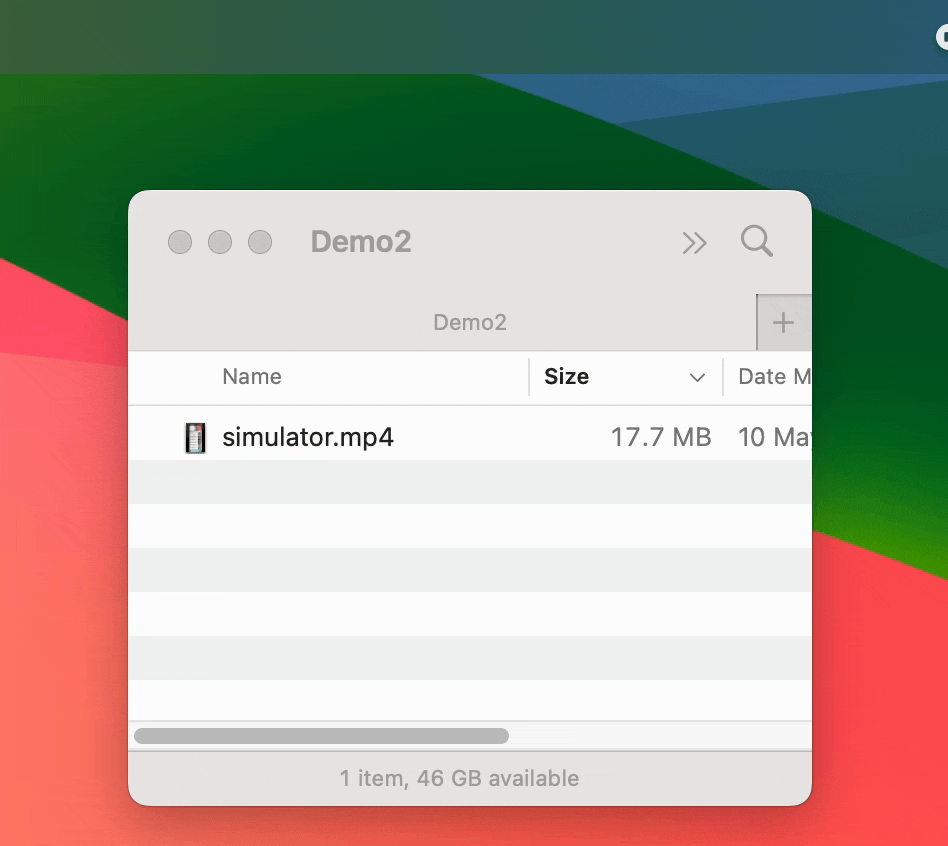
Home - Blogs - Change logs
© An Tran - 2024. All rights reserved.