
Quick Drop
QuickDrop 1.5.0, released on 11 May 2024
In this verion, we have added the ability to quickly add placeholder texts into the script editor. The placeholder texts are elements in your script that will be replaced by the app during runtime with the context of the dropped input file.
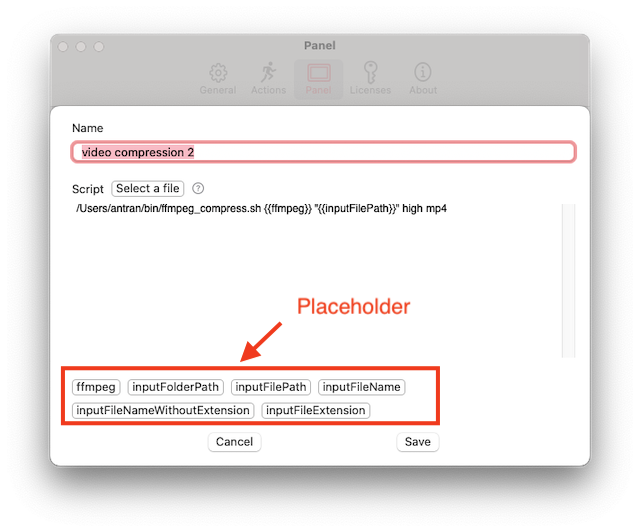
The available placeholder texts are:
{{ffmpeg}}: path to FFMpeg installation on your Macs, configured in the setting.{{inputFilePath}}: path to the input file (e.g: /User/name/movie.mp4).{{inputFolderPath}}: path to the input file (e.g: /User/name/).{{inputFileName}}: the name of the input file, including the file extension (e.g: movie.mp4).{{inputFileNameWithoutExtension}}: the name of the input file, excluding the file extension (e.g: movie).{{inputFileExtension}}: the extension of the input file (e.g: mp4).
A sample script could look like this
gifski -o "{{inputFolderPath}}/{{inputFileNameWithoutExtension}}.gif" "{{inputFilePath}}"
When users drop a file into the quick action panel, the placeholder texts {{inputFolderPath}}, {{inputFileNameWithoutExtension}}, {{inputFilePath}} will be replaced by the real values from the input file, then the script will be executed.
In the next version of @UseQuickDrop , the script editor will get some buttons to add placeholders quickly.
— Quick Drop App (@UseQuickDrop) May 10, 2024
This video is showing how to create a quick action using gifski to convert videos to gifs.
Later, you can drop any video into that quick action for quick conversions pic.twitter.com/jeqsNmm2KN
The above command will convert a video file to a gif file using Gifski
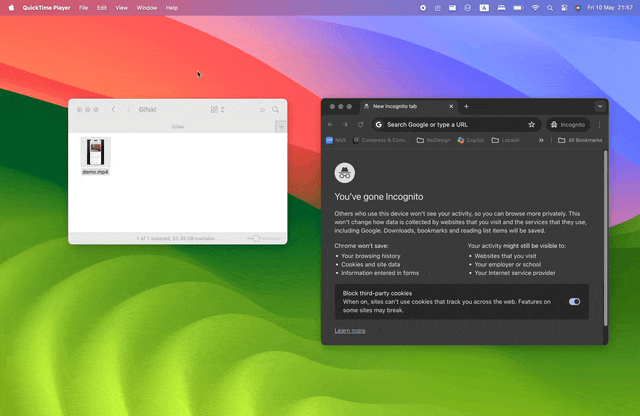
You can download the latest version of QuickDrop from here and accelerate your productivity when working with files and folders on macOS.
Home - Blogs - Change logs
© An Tran - 2024. All rights reserved.